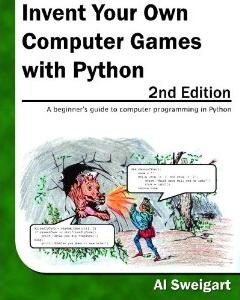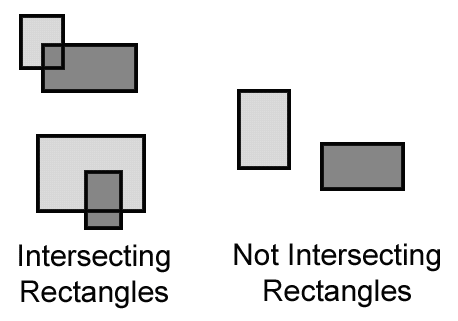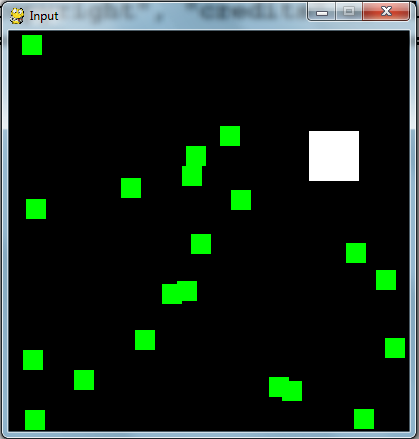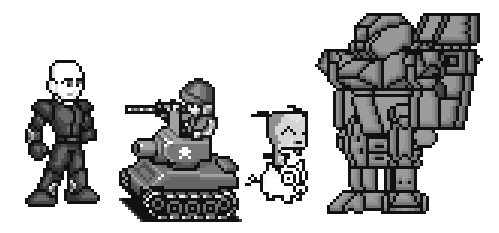Pygame¶

Pygame Hello World¶
Não temos entrada com input()
Entrada pelo mouse e teclado via eventos
Pygame usa tuplas ao invés de listas
Tuplas são listas imutáveis, por isso seu processamento é mais eficiente
Tuplas são listas com parentêses no lugar de colchetes
Ex.: (255, 255, 255)
Pygame Hello World¶
import pygame, sys
from pygame.locals import *
#set up pygame
pygame.init()
#set up the window
windowSurface = pygame.display.set_mode((500,400),0,32)
pygame.display.set_caption('Hello world!')
#set up the colors
BLACK = (0,0,0)
WHITE = (255,255,255)
RED = (255,0,0)
GREEN = (0,255,0)
BLUE = (0,0,255)
#set up fonts
basicFont = pygame.font.SysFont(None,48)
Pygame Hello World¶
pygame.locals inclui constantes como QUIT ou K_ESCAPE
Utilizamos sys.exit() para sair “suavemente” do programa
Pygame Hello World¶
#set up the text
text = basicFont.render('Hello world!',True,WHITE,BLUE)
textRect = text.get_rect()
textRect.centerx = windowSurface.get_rect().centerx
textRect.centery = windowSurface.get_rect().centery
#draw the white background onto the surface
windowSurface.fill(WHITE)
#draw a green polygon onto the surface
pygame.draw.polygon(windowSurface,GREEN,((146,0),(291,106),(236,277)))
#draw some blue lies onto the surface
pygame.draw.line(windowSurface,BLUE,(60,60),(120,60),4)
pygame.draw.line(windowSurface,BLUE,(120,60),(60,120))
pygame.draw.line(windowSurface,BLUE,(60,120),(120,120),4)
#draw a blue circle onto the surface
pygame.draw.circle(windowSurface,BLUE,(300,50),20,0)
Pygame Hello World¶
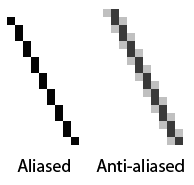
Pygame Hello World¶
Pygame Hello World¶
Se eu não apagar o pixArray ele ficará no estado locked
Apago o pixArray para poder manusear o objeto Surface via método blit()
O blit() apenas modifica a memória, mas para atualizar a tela devo dar display.update()
Não esqueça de dar pygame.quit()
Pygame Animação¶
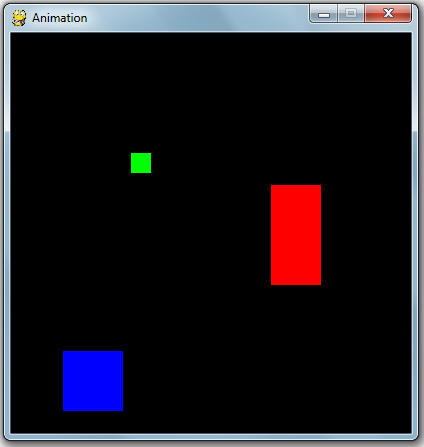
Pygame Animação¶
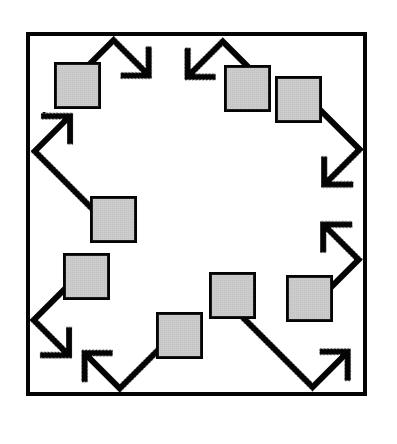
Pygame Animação¶
import pygame, sys , time
from pygame.locals import *
# set up pygame
pygame.init()
# set up the window
WINDOWWIDTH = 400
WINDOWHEIGHT = 400
windowSurface = pygame.display.set_mode((WINDOWWIDNTH,WINDOWHEIGHT),0,32)
pygame.display.set_caption('Animation')
# set up the direction variables
DOWNLEFT = 1
DOWNRIGHT = 3
UPLEFT = 7
UPRIGHT = 9
MOVESPEED = 4
Pygame Animação¶
# set up the block data structure
b1 = {'rect':pygame.Rect(300,80,50,100),'color':RED,'dir':UPRIGHT}
b2 = {'rect':pygame.Rect(200,200,20,20),'color':BLUE,'dir':UPLEFT}
b3 = {'rect':pygame.Rect(100,150,60,60),'color':GREEN,'dir':DOWNLEFT}
blocks = [b1,b2,b3]
Note que nos dicionários b1, b2 e b3 tenho objetos e direções embutidos
Monto uma lista blocks com os três dicionários
Pygame Animação¶
while True:
# check for the QUIT event
for event in pygame.event.get():
if event.type == QUIT:
pygame.quit()
sys.exit()
# draw the black background onto the surface
windowSurface.fill(BLACK)
for b in blocks:
# move the block data structure
if b['dir'] == DOWNLEFT:
b['rect'].left -= MOVESPEED
b['rect'].top += MOVESPEED
if b['dir'] == DOWNRIGHT:
b['rect'].left += MOVESPEED
b['rect'].top += MOVESPEED
# check if the block has moved out of the window
if b['rect'].top < 0:
# block has moved past the top
if b['dir'] == UPLEFT:
b['dir'] = DOWNLEFT
if b['dir'] == UPRIGHT:
b['dir'] = DOWNRIGHT
if b['rect'].bottom > WINDOWHEIGHT:
# block has moved past the bottom
if b['dir'] == DOWNLEFT:
b['dir'] = UPLEFT
if b['dir'] == DOWNRIGHT:
b['dir'] = UPRIGHT
if b['rect'].left < 0:
# block has moved past the left side
if b['dir'] == DOWNLEFT:
b['dir'] = DOWNRIGHT
if b['dir'] == UPLEFT:
b['dir'] = UPRIGHT
if b['rect'].right > WINDOWWIDTH:
# block has moved past the right side
if b['dir'] == DOWNRIGHT:
b['dir'] = DOWNLEFT
if b['dir'] == UPRIGHT:
b['dir'] = UPLEFT
# draw the block onto the surface
pygame.draw.rect(windowSurface, b['color'],b['rect'])
# draw the window onto the screen
pygame.display.update()
time.sleep(0.02)
Pygame Collision Detection¶
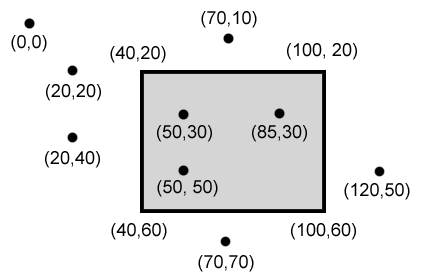
Pygame Collision Detection¶
def doRectsOverlap(rect1,rect2):
for a,b in [(rect1,rect2),(rect2,rect1)]:
# Check if a's corners are inside b
if ((isPointInsideRect(a.left,a.top,b)) or (isPointInsideRect(a.left,a.bottom,b)) or (isPointInsideRect(a.right,a.top,b)) or (isPointInsideRect(a.right,a.bottom,b))):
return True
return False
def isPointInsideRect(x,y,rect):
if (x > rect.left) and (x < rect.right) and (y > rect.top) and (y < rect.bottom):
return True
else:
return False
Pygame Input¶
import pygame, sys, random
from pygame.locals import *
# set up pygame
pygame.init()
mainClock = pygame.time.Clock()
# set up the window
WINDOWWIDTH = 400
WINDOWHEIGHT = 400
windowSurface = pygame.display.set_mode((WINDOWWIDTH,WINDOWHEIGHT),0,32)
pygame.display.set_caption('Input')
# set up the colors
BLACK = (0,0,0)
GREEN = (0,255,0)
WHITE = (255,255,255)
# set up the player and food data structure
foodCounter = 0
NEWFOOD = 40
FOODSIZE = 20
player = pygame.Rect(300,100,50,50)
foods = []
for i in range(20):
foods.append(pygame.Rect(random.randint(0,WINDOWWIDTH - FOODSIZE),random.randint(0,WINDOWHEIGHT - FOODSIZE),FOODSIZE,FOODSIZE))
# set up the movement variables
moveLeft = False
moveRight = False
moveUp = False
moveDown = False
MOVESPEED = 6
while True:
# check for events
for event in pygame.event.get():
if event.type == QUIT:
pygame.quit()
sys.exit()
if event.type == KEYDOWN:
# change the keyboard variables
if event.key == K_LEFT or event.key == ord('a'):
moveRight = False
moveLeft = True
if event.key == K_RIGHT or event.key == ord('d'):
moveLeft = False
moveRight = True
if event.key == K_UP or event.key == ord('w'):
moveDown = False
moveUp = True
# draw the player onto the surface
pygame.draw.rect(windowSurface,WHITE,player)
# check if the player has intersected with any food squares.
for food in foods[:]:
if player.colliderect(food):
foods.remove(food)
# draw the food
for i in range(len(foods)):
pygame.draw.rect(windowSurface,GREEN,foods[i])
# draw the window onto the screen
pygame.display.update()
mainClock.tick(40)
Sounds and Sprites¶
# set up the block data structure
player = pygame.Rect(300,100,40,40)
playerImage = pygame.image.load('player.png')
plyaerStretchedImage = pygame.transform.scale(playerImage(40,40))
foodImage = pygame.image.load('cherry.png')
foods = []
for i in range(20):
foods.append(pygame.Rect(random.randint(0,WINDOWWIDTH - 20),random.randint(0,WINDOWHEIGHT - 20),20,20))
Player.png aparece na escala desejada
Gero randomicamente 20 cerejas iniciais
Sounds and Sprites¶
# set up music
pickUpSound = pygame.mixer.Sound('pickup.wav')
pygame.mixer.music.load('background.mid')
pygame.mixer.music.play(-1,0.0)
musicPlaying = True
Utilizo dois canais, um para a música de fundo e outro para cada cereja apanhada
Sounds and Sprites¶
if event.key == ord('m'):
if musicPlaying:
pygame.mixer.music.stop()
else:
pygame.mixer.music.play(-1,0,0)
musicPlaying = not musicPlaying
if event.type == MOUSEBUTTONUP:
foods.append(pygame.Rect(event.pos[0]-10,event.pos[1] - 10,20,20))
Tecla ‘m’ pausa o fundo musical e o click do mouse planta uma cerejinha na posição clicada
Sounds and Sprites¶
foodCounter += 1
if foodCounter >= NEWFOOD:
#add new food
foodCounter = 0
foods.append(pygame.Rect(random.randint(0,WINDOWWIDTH-20),random.randint(0,WINDOWHEIGHT - 20),20,20))
As cerejas são geradas aleatoriamente a cada passagem no looping principal
Sounds and Sprites¶
# check if the block has intersected with any food squares.
for food in foods[:]:
if player.colliderect(food):
foods.remove(food)
player = pygame.Rect(player.left,player.top,player.right,player.down)
playerStretchedImage = pygame.transform.scale(player.left,player.top,player.right,player.down)
if musicPlaying:
pickUpSound.play()
# draw the food
for food in foods:
windowSurface.blit(foodImage,food)
Removo cerejas “comidas”, claro engordando!
Todas as “blitadas” aparecem no update
Sounds and Sprites¶
FPS == Frames Per Second
Variável que controla o mainClock.tick()
Os monstrinhos possuem um tamanho mínimo e máximo e sua velocidade é controlada
Sounds and Sprites¶
if baddieAddCounter == ADDNEWBADDIERATE:
baddieAddCounter = 0
baddieSize = random.randint(BADDIEMINSIZE,BADDIEMAXSIZE)
newBaddie = {'rect':pygame.Rect(random.randint(0,WINDOWWIDTH-baddieSize),0-baddieSize,baddieSize,baddieSize),'speed':random.randint(BADDIEMINSPEED,BADDIEMAXSPEED),'surface':pygame.transform.scale(baddieImage,(baddieSize,baddieSize))}
baddies.append(newBaddie)